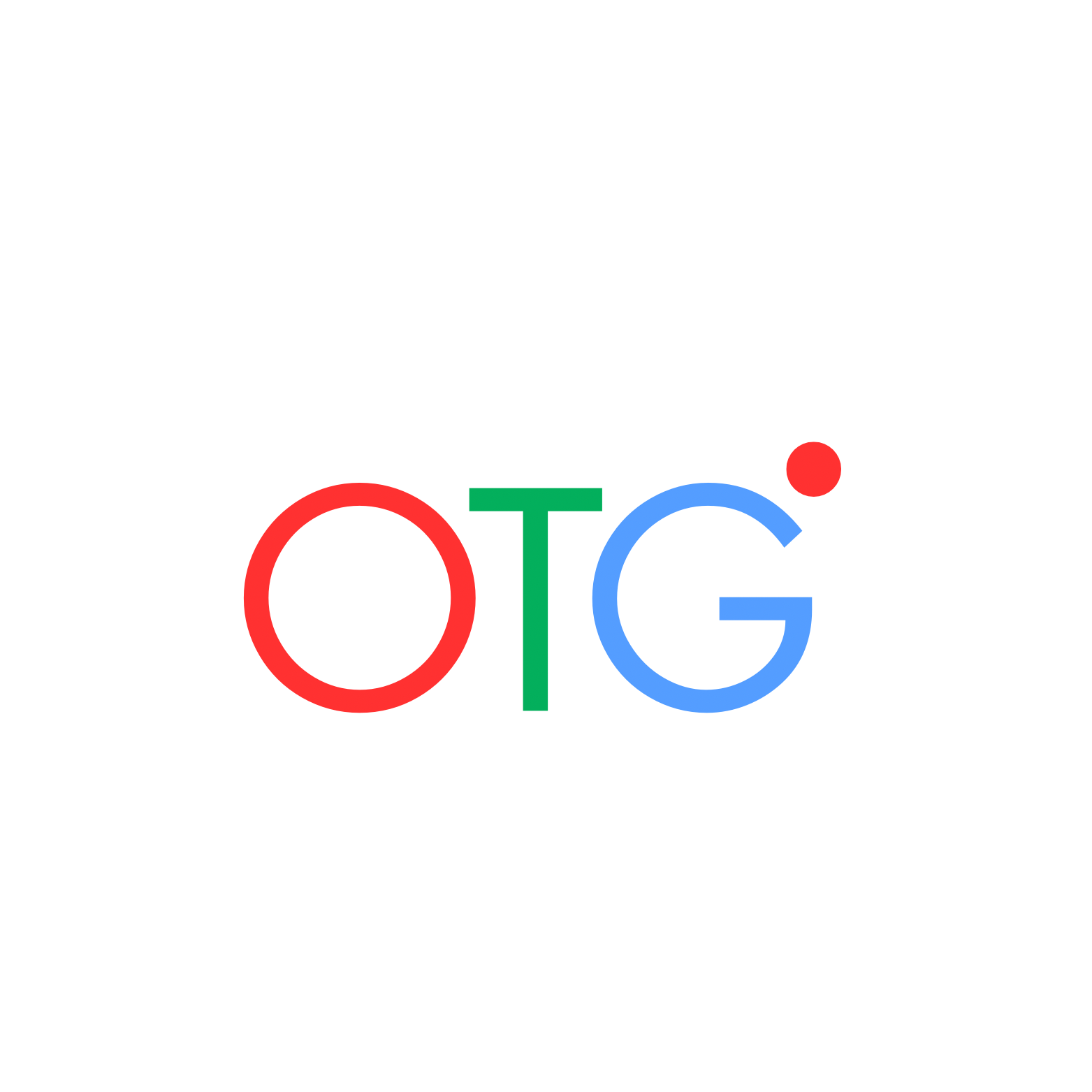How to Use CapCut: A Beginner's Guide to Editing Short Videos with Auto Captions
TikTok Reels, YouTube Shorts, and Instagram Reels will be crucial for growing your business or personal brand! Although the videos that are going to do well in 2024 are predicted to be longer in length, the favorite aspect ratio remains to be the vertical reel format. Captions for any kind of video are important as they make it more engaging to the viewer. Learn how to use auto captions today – the app you need is super simple to use.

In today’s digital era, TikTok has emerged as a powerhouse platform for creating and sharing short-form video content. With its vibrant community and user-friendly features, TikTok offers endless possibilities for creative expression. If you’re new to the platform and looking to elevate your content with professional editing techniques, CapCut is the perfect tool for the job. In this guide, we’ll walk you through the process of adding your footage to CapCut, changing the aspect ratio to fit TikTok’s preferred format, and adding auto captions for maximum engagement.
Step 1: Import Your Footage to CapCut
First things first, download the CapCut app from the App Store or Google Play Store and open it on your device. Once you’re in the app, tap on the “+” icon to start a new project. Select “Import” to upload your video footage from your camera roll or cloud storage.
Step 2: Adjust the Aspect Ratio
To ensure your video fits seamlessly within TikTok’s vertical format, you’ll need to adjust the aspect ratio. Tap on the “Canvas” icon located at the bottom of the screen and select “Aspect Ratio.” Choose the “9:16 (Vertical)” option, which is the ideal ratio for TikTok videos. This will automatically resize your video to fit TikTok’s dimensions.
Step 3: Add Auto Captions
Now it’s time to enhance your video with auto captions, making it more accessible to a wider audience. Tap on the “Text” icon and select “Auto Subtitle” from the menu. CapCut will automatically generate subtitles based on the audio in your video. You can customize the appearance of the captions by adjusting the font, size, color, and position to match your aesthetic preferences.
Step 4: Fine-Tune Your Edit
Once you’ve added your footage, adjusted the aspect ratio, and incorporated auto captions, take some time to fine-tune your edit. Use CapCut’s intuitive editing tools to trim clips, add transitions, apply filters, and enhance the overall look and feel of your video. Experiment with different effects and features to unleash your creativity and make your TikTok content stand out.
Step 5: Preview and Export
Before finalizing your video, preview it to ensure everything looks and sounds just right. Play back your video from start to finish to check for any errors or inconsistencies. Once you’re satisfied with the results, tap on the “Export” button to save your video to your camera roll. Now you’re ready to share your masterpiece with the world on TikTok, YouTube Shorts, and Instagram Reels!